Designing your dream home can seem overwhelming, but with the right tools, the process becomes both fun and manageable. Planner 5D is an exceptional platform for visualizing, creating, and refining your home design, making it easier to go from concept to reality. With its user-friendly interface, extensive design options, and dual 2D and 3D views, Planner 5D offers everything you need to bring your ideas to life.
In this guide, we’ll walk you through how to use Planner 5D effectively, breaking down the categories and features to help you design a space that reflects your style and meets your needs.



Why Choose Planner 5D?
Planner 5D has become one of the most popular design tools for home planners and interior designers because of its intuitive design and flexibility. You don’t need prior design experience—its drag-and-drop functionality allows anyone to create a realistic home design effortlessly. It also allows users to:
- Work in Both 2D and 3D Views: Switch between precise 2D floor plans and immersive 3D visuals to ensure that both your layout and aesthetic vision are perfectly aligned.
- Access to a Wide Library of Furniture and Décor Items: Explore an extensive catalog of items, from furniture to décor, to make your design detailed and personalized.
- Cross-Platform Compatibility: Design your space on your desktop, mobile phone, or tablet without losing progress, thanks to cloud storage options.
With these features in mind, let’s dive into how Planner 5D works and what each category offers.
Getting Started: Creating a Floor Plan
Every great home design starts with a well-planned floor layout. Planner 5D makes it easy to draw accurate walls and room shapes using basic tools. Here’s how to begin:
- Measure Your Space: Before starting, take the dimensions of your real-life space and input them into the Planner 5D interface. This will help ensure that your design mirrors the real-world space you have to work with.
- Draw Walls: Use the wall-drawing tool to define your room boundaries. Make sure to adjust the height, thickness, and angles of the walls as needed. You can also create separate rooms by adding partition walls.
- Add Windows and Doors: Once the basic layout is complete, insert doors and windows in their appropriate places. Planner 5D provides various styles of windows and doors, allowing you to choose options that match your preferred aesthetic and functional needs.
Now that your floor plan is set, it’s time to explore the major categories in Planner 5D that will help you design and decorate your home.
Categories in Planner 5D
Planner 5D offers a variety of categories to fully customize your home, from structural elements like walls and floors to finishing touches like décor and lighting. Below are the key categories and how to use them.
1. Walls & Floors
Your walls and floors are the foundation of your design, defining the look and feel of each room. Planner 5D allows you to experiment with various materials and textures to create the perfect base for your space.
- Wall Options: Choose from brick, plaster, wood paneling, or custom wallpapers to set the tone for each room. The tool allows you to change the colors and textures of walls with a simple click.
- Flooring Materials: Whether you want hardwood, tiles, or carpet, Planner 5D gives you plenty of options. You can also adjust the floor patterns to fit your vision—wood grain, herringbone, and chevron patterns are all at your disposal.
2. Furniture
Furniture is the core of any home, affecting both functionality and style. In Planner 5D, you can access a vast library of furniture options for every room in your house.
- Living Room: From comfortable sofas to coffee tables and entertainment centers, you can choose furniture that suits the size and style of your space. Test different configurations to ensure the flow of the room feels right.
- Bedrooms: Create cozy retreats with beds, wardrobes, and bedside tables. Adjust the scale of furniture items to ensure everything fits and aligns perfectly within the room’s dimensions.
- Dining Room: Experiment with dining tables, chairs, and sideboards. Consider the spacing between furniture items to ensure you maintain a comfortable and inviting atmosphere.
The furniture category is fully customizable—you can change the size, position, and color of each item to match your preferences.
3. Décor
The décor category in Planner 5D allows you to add personality and charm to your home. You can decorate your space with various items, including artwork, rugs, lamps, and more.
- Artwork: Add paintings, photos, or wall hangings to accentuate your interior design style. You can place art in key areas to create focal points.
- Soft Furnishings: Rugs, cushions, and curtains can soften the appearance of a room and make it more inviting. Experiment with different textures and fabrics to create the perfect ambiance.
- Accessories: Add clocks, vases, and plants to give your rooms a finished, lived-in feel. These small touches can bring your design to life.
4. Doors & Windows
Windows and doors are crucial design elements in any space. They affect the lighting, ventilation, and overall aesthetic of your rooms. Planner 5D offers multiple styles of doors and windows that you can use to enhance the look and function of your space.
- Types of Doors: From traditional wooden doors to modern sliding glass doors, there are many options to suit your design. Each door can be resized, repositioned, and customized to fit your room layout.
- Window Styles: Choose from casement windows, bay windows, and more. The placement of windows is essential to create an optimal flow of natural light in your design. You can adjust the size and style to match your home’s aesthetic.
5. Lighting
Lighting is a vital part of home design because it influences the mood and functionality of a space. Planner 5D allows you to visualize how different lighting options affect your rooms.
- Ceiling Lights: Whether you prefer chandeliers, recessed lights, or pendant lamps, Planner 5D gives you a range of lighting options to try out. You can adjust the brightness to see how it changes the atmosphere of your space.
- Table and Floor Lamps: Accent lighting adds warmth and depth to a room. Use table lamps and floor lamps to create cozy, intimate spaces.
6. Appliances
In functional spaces like the kitchen and bathroom, appliances are essential. Planner 5D offers a selection of appliances that you can integrate into your design.
- Kitchen Appliances: Visualize where you’ll place your refrigerator, oven, microwave, and dishwasher. Proper placement will ensure an efficient workflow in your kitchen.
- Laundry Room: Add washing machines, dryers, and storage solutions to your utility rooms. You can design these areas for maximum functionality without sacrificing style.
- Bathroom Fixtures: Design your bathroom layout with sinks, bathtubs, and toilets placed exactly where they work best. This category helps ensure practicality in your daily routines.
7. Outdoor Spaces
If you have outdoor areas such as patios, gardens, or balconies, Planner 5D offers tools to help you design these spaces as well.
- Patio Furniture: Create an inviting outdoor living area with comfortable seating, dining tables, and outdoor kitchens. Test different layouts to make the most of your outdoor space.
- Landscaping: Use plants, trees, and other natural elements to enhance your garden or backyard. Planner 5D allows you to add water features like pools and fountains for a touch of luxury.
2D and 3D Views: Visualizing Your Design
Planner 5D’s unique ability to toggle between 2D and 3D views sets it apart from other design tools. You can start by drafting your floor plan in 2D to ensure everything is precisely placed and sized. Once the basic layout is done, switch to 3D mode to visualize how your design looks in a real-world setting.
The 3D mode gives you a realistic walkthrough of your home, allowing you to explore your design from every angle. This feature is invaluable for spotting details you may want to adjust, such as furniture placement or color schemes. By toggling between these two views, you’ll gain both a macro and micro perspective of your design.
Final Touches: Fine-Tuning Your Design
After placing the key elements of your design, the final step is to make adjustments and refinements. Planner 5D gives you full control over the smallest details, allowing you to tweak color schemes, lighting, and furniture arrangements.
- Color Palette: Use Planner 5D to experiment with different color combinations. Make sure your wall colors, flooring, and furniture work harmoniously together.
- Furniture Placement: If certain areas feel too crowded or too empty, try rearranging your furniture. Even slight adjustments in positioning can improve the flow of your space.
- Lighting Effects: Test how lighting changes the appearance of your space at different times of day. Adjust the placement and intensity of light fixtures to create the right mood.
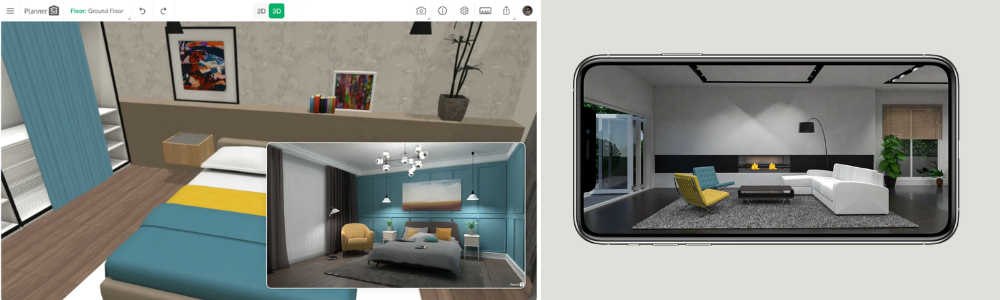
Conclusion
Planner 5D is an incredibly powerful tool for bringing your dream home to life. By offering intuitive design capabilities and a wide range of customizable categories—such as furniture, décor, lighting, and more—it empowers you to create a home that reflects both your style and functional needs. From laying out your initial floor plan in 2D to walking through a realistic 3D visualization of your space, Planner 5D makes every step of the design process easy and enjoyable.
Whether you’re designing a single room or an entire home, Planner 5D provides the resources you need to achieve your vision. Start exploring its features today, and transform your ideas into the perfect space.
